 Help - Meetings, Agendas and Minutes
Help - Meetings, Agendas and Minutes
 Help - Meetings, Agendas and Minutes
Help - Meetings, Agendas and Minutes
|
On December 1, 2010 - the first day of the 2010-2014 term of City Council - we launched a new online website-application that manages the Council legislative process and includes dynamic publishing of Meetings, Agendas and Minutes. Our goal is to provide you with the most current information on agenda items as they move their way through the legislative process. Features include:
|
We welcome your questions and feedback at clerk@toronto.ca |
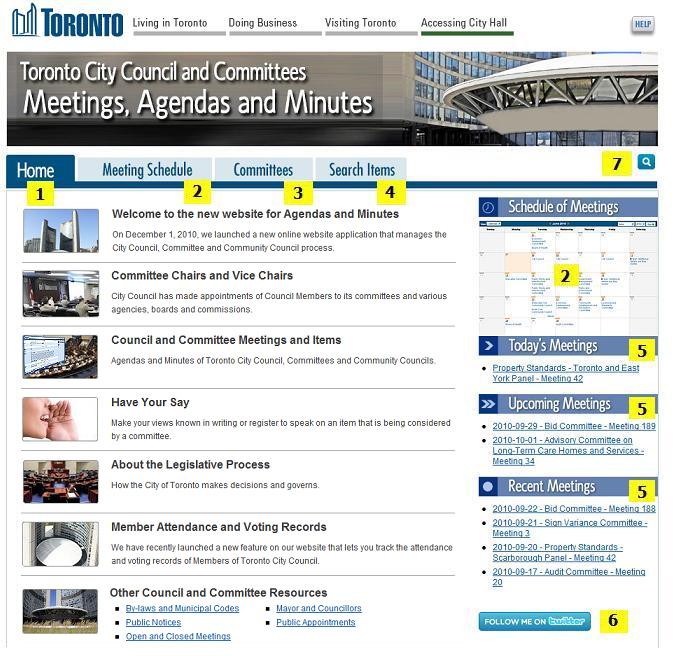 |
Meetings, Agendas and Minutes Home Page for City Council and Committees1 - The Home Page provides access to frequently used Toronto city government links and navigation to enhanced City Council legislative information related to Meetings, Committees and their members, Agenda Items and Minutes. This area also includes links to other important City Council and local city government resource pages available on the www.toronto.ca web site. 2 - The Meeting Schedule tab, or the area called Schedule of Meetings, will take you to an up-to-date schedule of meetings for Toronto City Council, Community Councils and Committees. Click Meeting Schedule for help on the Council and Committee Meeting Schedule. 3 - The "Committees" tab refers to governing bodies such as Toronto City Council, Community Councils, Committees, Board of Health, and special committees. See Committees for help on the Committees tab that offers navigation from a committee perspective. |
4 - The "Search Items" tab provides search options for finding agenda items. Click Search Items for help on the Search Items feature that includes basic and advanced search options. 5 - There are three displays in this area: "Today's Meetings" lists up to six meetings that are currently in progress; "Upcoming Meetings" lists the next six meetings that are scheduled for the next seven days; and "Recent Meetings" lists the last six meetings that have occurred in the past seven days. To see the entire schedule of meetings, click the "more" link. 6 - Click on the "Follow me on Twitter" link to be taken to the official Toronto City Council Twitter Feed that is provided by the City Clerk's Office. During Toronto City Council meetings only, this Twitter Feed provides a regular headline service identifying debate topics along with links to related reports. The feed also provides headlines identifying the different stages of Council meetings such as start time, recess, closed-session meetings and links to voting information. Between City Council meetings, the feed provides announcements of upcoming Council and Committee meetings as well as notification on release of key information such as Agendas and Minutes. |
Quick Agenda Item Lookup

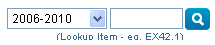
EX45.12 or CC35.1 are samples of item number references during the 2006-2010 term. |
7 - Looking for the latest update on a specific item? If you already know the Agenda Item Number you are looking for a) click the blue magnifying glass and b) enter the agenda item number in the search box and press enter or the blue lookup icon. You will be taken directly to the latest update of that item that can also be book-marked. Remember to select the correct election term or range of years for your lookup. If you don't know the agenda item number, you can use the "Search Items" feature. Click Search Items for help on using the "Search Items" feature that includes basic and advanced search options. |
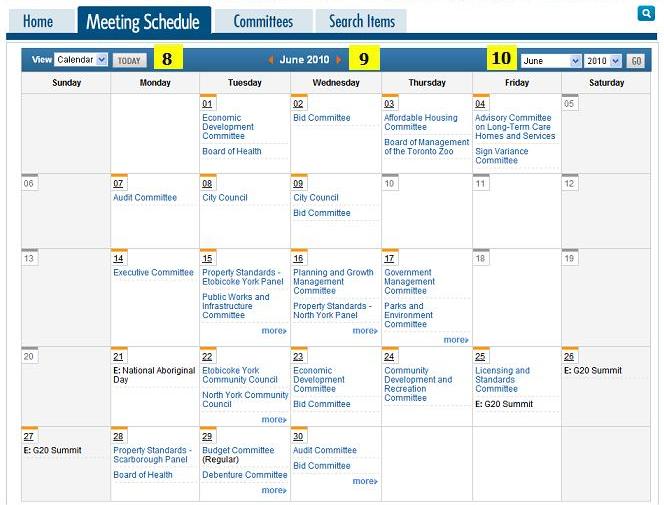 |
Schedule of Council and Committee MeetingsStarting from January 1, 2008, the meeting schedule provides up-to-date calendar navigation to all currently scheduled Council and Committee meetings. This includes rescheduled or cancelled meetings as well as special meetings that have been added. Each meeting link offers handy navigation to a list of agenda items, once the agenda has been published. The meeting schedule information is displayed either in calendar or list mode, with the calendar view being the default display. The calendar view defaults to the current month with the current day highlighted. To find out more about a specific meeting and available agenda or decision information, click the meeting link for the day you are interested in. For some calendar dates, you may see a "more" link. This link will give you the complete list of meetings and events that are happening on the selected date. On some days, you may only see events or holidays listed. For example: "E: New Year's Day". For special events that can affect the scheduling of meetings, there may also be a link for further information. |
To find information about agendas and minutes prior to January 1, 2008, click on the Committees tab and select the prior term of City Council from the drop-down selection list. Or, click here to browse and search agendas and minutes from 1998 to 2007. 8 - The pull down menu in the top left corner allows you to choose a calendar or list view option. The example shows a calendar view. The same information in a different format is displayed in list view. When browsing a month that is not current, a "TODAY" button will appear that returns you to the current month and highlights the meetings for today's date. 9 - Clicking the orange left or right arrows that surround the name of the month will move the calendar forward or backward one month at a time. 10 - You may also choose a specific month and year using the pull down menus in the top right corner. Click the "GO" button to navigate to the selected month and/or year. Tip: You can click on any calendar date link for a complete list of meetings and events for a selected date. |
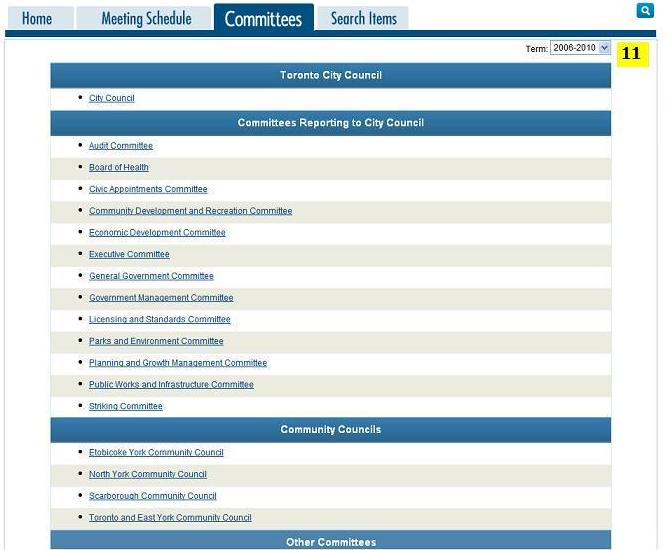 |
CommitteesIn addition to Toronto City Council, the "Committees" tab displays a list of Committees, Community Councils, and other special committees. This page is intended to help users who prefer a committee-list focus to navigating specific types of meetings and items. After selecting a committee from this list, you'll see a Committee Profile with an up-to-date list of scheduled meetings. When agendas and minutes have been published, you can expand a meeting to see a comprehensive virtual view of the agenda items and appointed members for the selected meeting. |
Navigating to past-term agendas and minutes11 - The City Council "Term" or year-range selection feature located in the top-right corner can be used to navigate to past terms of City Council where meetings, agendas and items can be found back to 1998. You can also click here to browse and search 1998-2006 Agendas and Minutes. Prior to 1998, minutes of former amalgamated municipalities can be found at the Toronto Archives. |
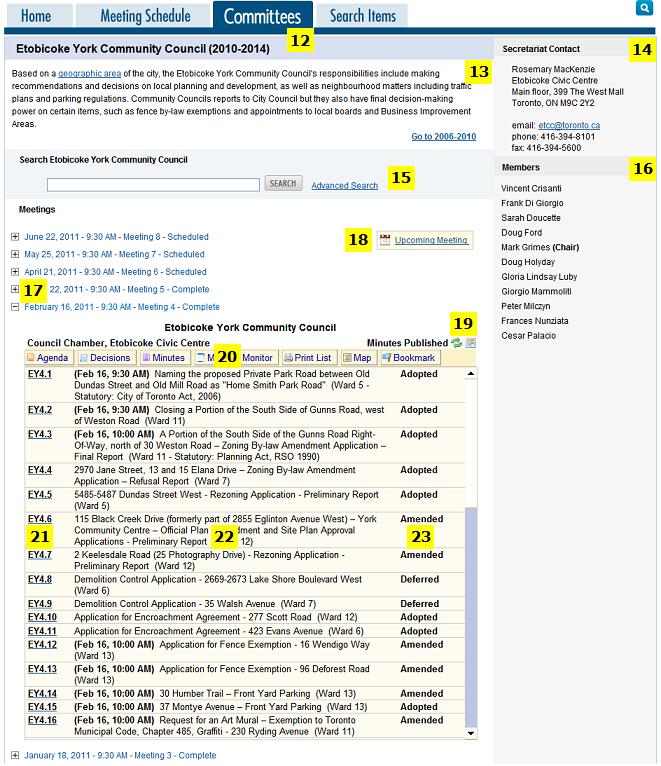 |
Committee ProfileThe term "Committee" refers to governing bodies such as Toronto City Council, Community Councils, Committees, Board of Health, and special committees. "Real-time" information refers to the process of providing the latest information, live or as it happens, with minimal delay. For example, meeting monitor "real-time" updates on the status of items will happen during meetings as agenda items are introduced and debated. 12 - When viewing the list of Committees, clicking on a specific Committee link, will take you to profile page for the selected committee with a list of scheduled meetings sorted by date. Clicking the Committees tab in this context will return you to the list of Committees. 13 - The area below the name of the Committee provides a brief description of the committee's focus. 14 - In the top right corner of the page is the City Clerk's Office staff-contact information for the currently selected committee. 15 - The search option on the Committee profile screen allows you to search for items specific to a Committee. This search option is based on the term of Council. The advanced search link will take you to the full-feature "Search Items" function that includes a range of search-criteria options that can help with relevant search results. Click Search Items for help on the Search Items feature. 16 - On the right hand side of the page is a list of appointed members for the selected committee. The list of members for a selected meeting is dynamically updated based on current or past appointments for selected meeting dates. 17 - Clicking on a specific meeting date in the meetings list will open an expanded meeting window. When the agenda is published for a meeting, a virtual agenda becomes available with a list of agenda items that can be selected and viewed. 18 - When navigating between meetings, the "Upcoming Meeting" shortcut will quickly take you to the next upcoming meeting. On the day of the meeting, this shortcut will appear as "Today's Meeting" to quickly take you back to the current meeting window after browsing earlier meetings. 19 - You can use the Refresh feature to refresh the list of items with the most recent updates. Alternatively, during meetings, you may find it more convenient to use the "Meeting Monitor" view of items, with the automated count-down timer that will auto-refresh meeting and item details. Next to the refresh feature is a Calendar shortcut that will help you to navigate back to meeting date in the meeting schedule - a handy feature when you need to browse meetings from a calendar perspective. |
20 - The meeting button bar provides important features for following a meeting. Depending on the timeframe (before, during or after a meeting), different buttons will become available:
21 - The left column in the list of agenda items contains the agenda item reference number with a link to the current view of an item. Item views are dynamically updated as an item progresses through the consideration process. 22 - The middle column in the list of agenda items indicates the title of an agenda item. Along with the item title, you may also see added information that highlights special process or consideration requirements related to an item. 23 - The right column in the list of agenda items indicates the disposition or status of items. Initially blank before a meeting, the item status is updated in real-time while a meeting is in progress. Click here for the Glossary of Terms used for the status of items. |
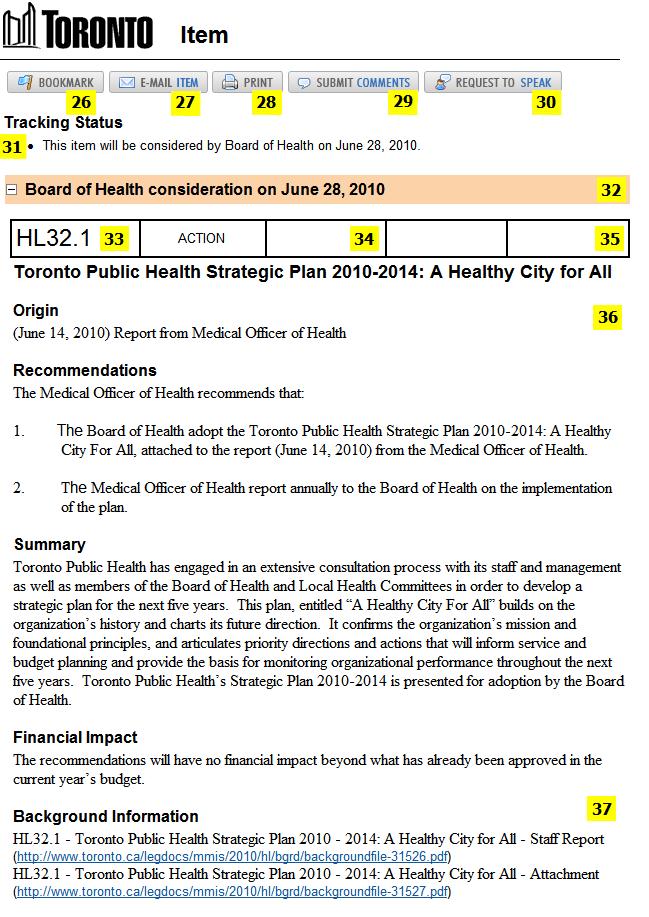 |
Item History ViewThe item history view is automatically updated depending on the Committee and Council consideration process. This sample above shows an item view as it would appear at the agenda stage for committee consideration. 26 - The "Bookmark" button will help you to add a bookmark or favourite so that it's displayed in your internet browser's list of favourites or bookmarks. 27 - The "E-mail" button will help you with fast e-mailing of an item. 28 - Use the "Print" button as a shortcut to print a copy of the item. By default, only the latest item history consideration will be expanded for viewing and printing. If you wish to print both the City Council and Committee views of an item you'll need expand the Committee Consideration view first (see 32). 29 - The "Submit Comments" feature will only appear at the agenda stage of the consideration process, for both Committees and City Council. Once the item has been considered by Committee and/or City Council and a decision has been made - this option no longer appears with the item. 30 - If you are interested in speaking to a Committee on a particular item on an agenda, use the "Request to Speak" feature to help submit a request via e-mail. Once an item has been considered or is being debated by a Committee, this option will no longer appear. It is helpful to submit your e-mail request before the date of the committee meeting. See Have Your Say for further information. 31 - The tracking status will help you to follow the status of an item through the committee and council consideration process. This section also indicates when final decisions have been made by a community council under delegated authority. |
32 - An item, when first being considered by a committee, will have only one history view. When items are submitted to City Council for further consideration, a City Council variation of this show/hide bar with an expanded view of the City Council version of the item, will appear at the top. Past consideration history is still available at the bottom of the item history, in a similar bar that can be expanded to view previous consideration details. 33 - This is the agenda item reference number. 34 - The information in this area will vary depending on the status of an item. In the agenda context, it will either be blank or include optional time information to indicate that the item is scheduled for debate at a specific time during a meeting. After an item has been considered a decision status will appear. Common examples of decision status information include: Adopted, Amended, Received, Deferred, Referred. Click here for a Glossary of Terms used for the status of items. 35 - This area is used to indicate Ward information when an item is specific to one or more Wards. 36 - Below the title of an item, standardized information elements are listed that vary depending on the Agenda, Decision or Minutes view that has been published. Standard sections in the agenda view of an item include: Recommendations, Summary, Financial Impact, Communications and Background Information. When a decision view is published, in addition to Decision details or Committee Recommendations, you may also find optional Decision Advice and a list of Speakers. When a minutes view has been published for an item, additional background decision information may be included such as Motions, Votes and Rulings. 37 - If you need more information about an item, the Background Information section will have one or more links to the background details with further information. |
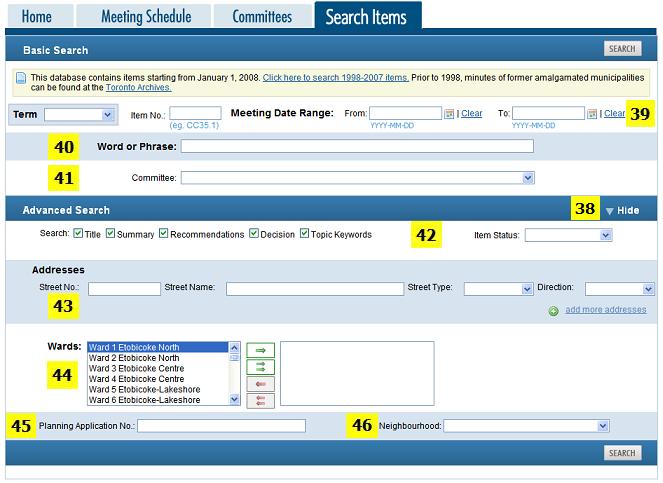 |
Search Items38 - The Search Items window has a toggle button labelled "Show" or "Hide", that, when clicked, can show or hide advanced search options. The default view of the "Search Items" page does not show the advanced options. Basic OptionsThe search options in the basic window can be used individually or in any combination to assist you in finding your information. 39 - The first row of search options will allow you to:
40 - This option is the best field to start with and allows you to enter a word, phrase, or relevant keywords contained in the item(s) you are looking for. The default search result will display all items that contain your keywords, in any order. This field offers syntax options to help narrow or reduce your search results:
41 - The Select a Committee option allows you to narrow the relevance of your search result to a specific committee. Tip: Select a Term of City Council to narrow the list of Committees to a specific term. This database contains items starting from January 1, 2008. Click here to browse and search agendas and minutes from 1998 to 2007. Prior to 1998, minutes of former amalgamated municipalities can be found at the Toronto Archives. |
Advanced Search OptionsThe advanced search options will help you to further refine the relevance of your search. As with the basic search, the advanced search options can be used individually or in a combination that helps you to find relevant items when your search result has too many items. 42 - The first row of advanced search options allows you to choose whether to include, or not include, specific content of an item such as title, summary, recommendations and decisions when using the "word or phrase" field. By default, they are all included. You can also search for items with a specific item status. The "Topic Keywords" option is enabled by default. When searching for a topic (subject term), your search keywords are also matched against an integrated thesaurus of subject terms including related terms. For example, entering the word "Trash", will also retrieve items that have related subject terms such as "Garbage", "Solid Waste" or "Refuse". Item status refers to the disposition of an item or how a committee has dealt with an item during the meeting (eg. Adopted, Amended, Deferred, Referred, Received etc.). 43 - This row of advanced options allows you to search by address. This means you can search by street number, street name, street type (eg. Drive, Avenue etc.), and if applicable, the direction of the street (eg. north, south, east, west). By clicking the "add more addresses" link you can add additional street address information as required to narrow the relevance of your search. You can also choose any combination of address information, or just a single field, to help refine your search. Here are a few examples:
44 - This option allows you to search by one ward, or a range of wards, for those items that have been tagged with one or more Ward Numbers. Use the arrow buttons to select one or more wards, or to deselect them. By default, all items, regardless of Ward, are included in a search result. 45 - This search option allows a search by a Planning Application Number. 46 - This search option allows a search by a Planning Neighbourhood. Click here for a reference map and further details on Toronto neighbourhoods. If you're having trouble finding a council or committee document, you can also e-mail the City Clerk's Office at clerk@toronto.ca. |
This glossary is listed for convenience to help with understanding important terms that are highlighted for the consideration and disposition of Council and committee agenda items on the www.toronto.ca/council website.
Action - When this appears at the top of an item, it is used to indicate a type of agenda item where decision action is required. Adopted - An item with this decision status indicates that City Council or a committee has decided to adopt the recommendations without amendment. Note: Adopted committee items may also require City Council approval. Under "Delegated" authority of the Council Procedures By-law, community councils have the ability to make some final decisions without further City Council approval. Amended - An item with this decision status indicates that City Council or a committee has decided to amend the recommendations, either by amending the existing recommendations, or adding new recommendations. Note: Amended committee items may also require City Council approval. Under "Delegated" authority of the Council Procedures By-law, community councils have the ability to make some final decisions without further City Council approval. City Council Consideration Date - The scheduled date when City Council will consider committee items that require City Council approval. Deferred - This decision status indicates that consideration of an item has been postponed until a later meeting. |
Delegated - When this appears at the top of an item, it is used to indicate a type of agenda item where City Council has authorized a community council to make the final decision under delegated authority. "Delegated" items do not require City Council approval. Held - While a meeting is in progress, an item with a "held" status indicates that a council or committee member has requested that an item be held for scheduled debate during the meeting. The name of the member who requested the hold also appears with this item status. Information - When this appears at the top of an item, it is used to indicate a type of information item that does not require decision action. Item - An agenda item is comprised of recommendations, summary and background information links that originate from one or more reports, memos, letters or motions on a specific issue or business topic. Item Number - An historical reference number is assigned to each item within an agenda. This unique identifier assists members, staff and the public when referring to similar but separate agenda items. It also aids the public and staff when they are following items through the two-stage committee and city council consideration process. New - An indicator for highlighting new agenda items that have been introduced while a meeting is in progress. Presentation - When this appears at the top of an item, it is used to indicate a type of agenda item that is comprised of a special presentation. Received - This decision status indicates that a committee or council has received an agenda item, and will take no future action on it. This is a common decision-status for information-related items. Referred - This decision status indicates that a committee or council has referred an item to staff to request further information, or to another committee for additional consideration. Schedule - A calendar of scheduled City Council and committee meetings. The Meeting Schedule is updated in real-time to include rescheduled, cancelled or additional special meetings. Major additions and changes to the meeting schedule require the approval of City Council. Withdrawn - This decision status indicates that an item has been withdrawn or removed from the agenda because it does not comply with consideration or jurisdiction rules and was improperly included. Without Recommendations - This decision status, that also appears as "Without Recs", indicates that a committee or community council is forwarding an agenda item for City Council consideration - without any committee decision or recommendations. |
Internet Browser CompatibilityThis website application has been designed and tested for compatibility with recent versions of Internet Explorer, Firefox, Chrome, and Safari. With some older browser software you may experience some display limitations. Mobile and Tablet SupportThis website application has been designed to work with a wide range of Blackberry, iPhone, iPad, and Android mobile devices. It may also work with other mobile devices that have a web browser. With the wide variety of mobile devices, you may experience some display limitations on older devices. If you do experience display limitations, your mobile device may offer operating system or browser updates that can help. Click here for a Mobile View (W3C compliant) that can help resolve access issues including faster navigation when using low-speed dial-up technology. The Meeting Monitor view of meetings also supports a wide range of Mobile and PDA devices. Click here for the Meeting Monitor. |
W3C ComplianceThis website application strives to meet standards required for basic W3C compliance. If you experience trouble while using this website application, please e-mail your feedback to the City Clerk's Office at clerk@toronto.ca. |
|
© City of Toronto |
TMMIS - Toronto Meeting Management Information System ™ |